Wi-Fi Not Working? 3 Simple Steps to Audit and Improve Your Home Network
Wi-Fi is so much a part of our daily lives that it’s hard to believe it’s only been around since 1997. And when your Wi-Fi goes down or even slows down so you can’t connect to the internet in the ways you’re used to, it can feel like you’ve lost your connection to the world. We’re here to help with three simple steps to audit and find the trouble with your home Wi-Fi, find Wi-Fi weak spots, and help you get connected again fast, at the performance level you’ve come to expect (and are paying for).
Check your speeds and connectivity
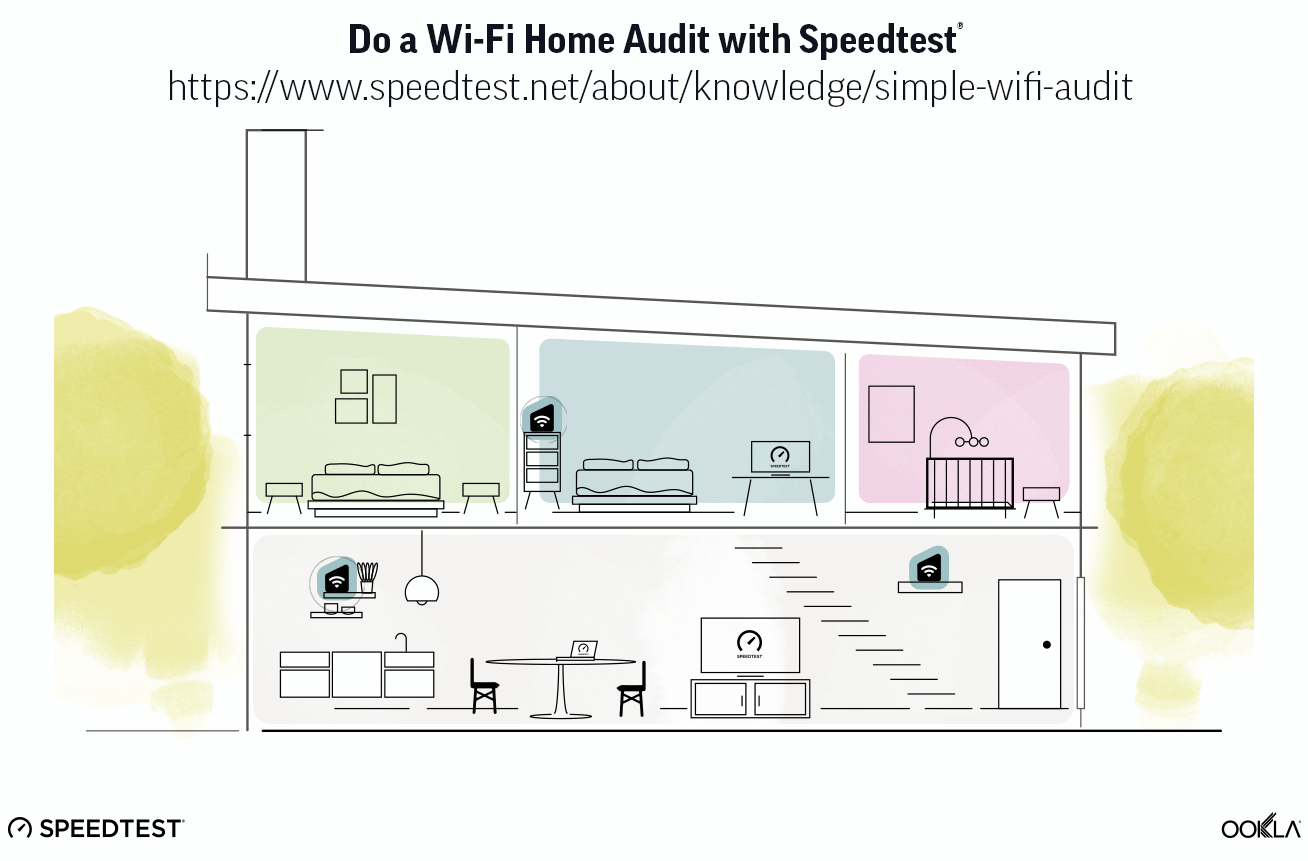
Ideally you already have a good idea of what speeds and latency you’re used to getting from your home internet, either from a recent Speedtest® or a cable bill showing you how much speed you’re paying for. If your Wi-Fi experience feels sluggish, the first thing you should do is find out where the real issue is by taking a Speedtest in a variety of locations. Speedtest is available for free on the web, for Android, iOS, and a host of other devices you might want to test directly.
Test your main connection first
If you have any computer that is connected to your modem or router with a cable, take a Speedtest there first. If the performance is what you expect, you can move on to testing Wi-Fi in other areas of your home. If it is not, or if you cannot connect to the internet at all, check this guide for detailed advice.
Check performance in other important rooms
Now that you know what’s up with your wired connection, it’s time to assess where the root of your Wi-Fi woes might be. You’re going to be using the process of elimination here and the easiest way to do that is to take the laptop or tablet you use most often and take a Speedtest in each of the rooms where you most often use Wi-Fi. By testing one device to start, you can be sure that any major variance in performance you’re seeing is due to an issue with the connection, not with the device. Visit your results page to look for dips. If you download the Speedtest app for iOS, you can leave notes about where and what other circumstances are at play to document your tests. These are rooms you’re going to want to look closely at in steps two and three.
Try a variety of devices
Now that you’ve thoroughly checked your home with one device, connect another device to your Wi-Fi and re-run your testing pattern from above. What differences do you notice? If all the tests are slower or faster, the difference is probably in the device capability. If all the tests in one room are slower no matter what device you’re testing from, you’ve found a Wi-Fi weak spot. Read on for tips on how to fix that up.
Survey your trouble spots
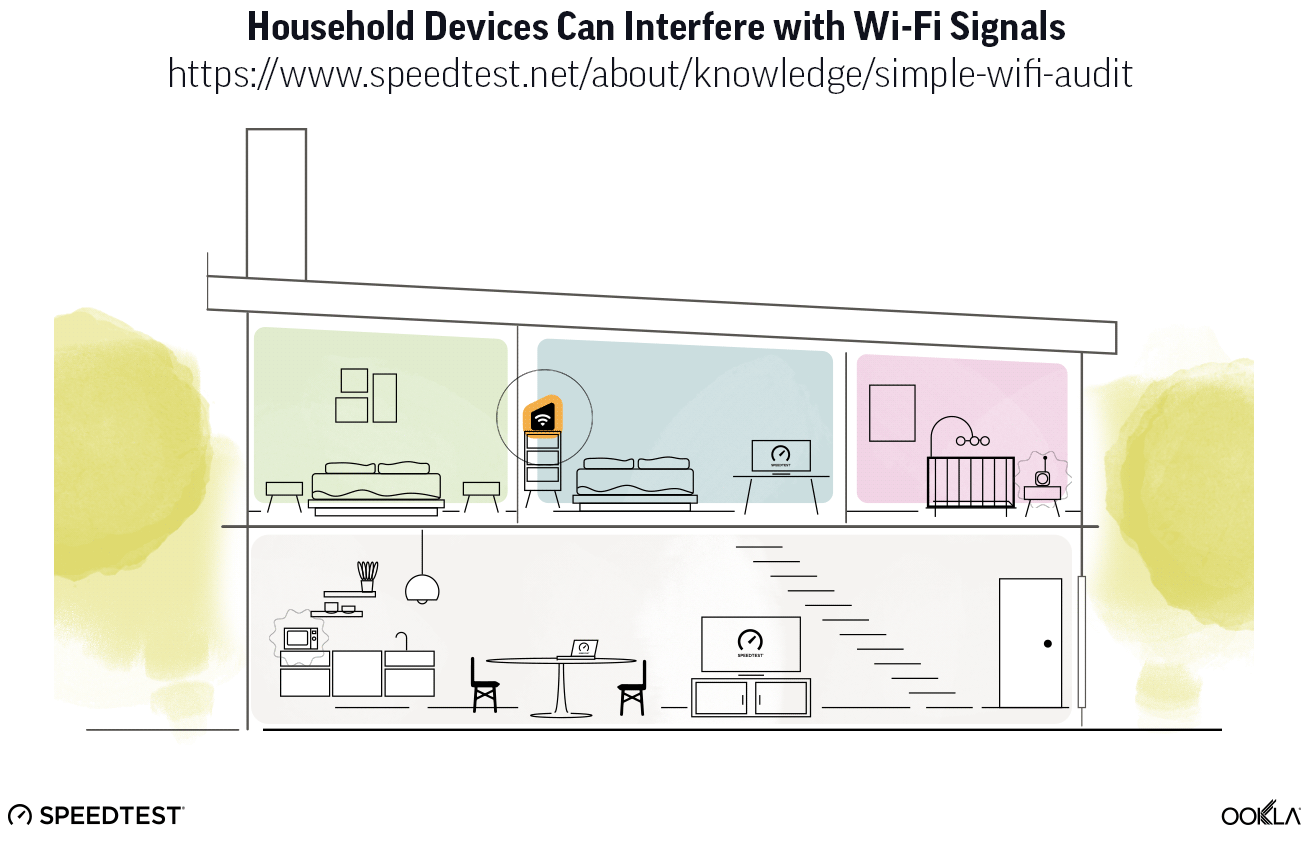
If you’ve found issues everywhere, try unplugging your modem and router and plugging them back in to give yourself a reset. Then repeat step one. If you have great Wi-Fi in some spots and poor Wi-Fi in others, you can now confine your Wi-Fi troubleshooting to the rooms where you’re having issues. There are three things you can easily look at to improve Wi-Fi signal in those rooms.
Router location
It’s a good rule of thumb to place your router in a central location within your home. Usually you also want it to be off the floor (unless it’s also serving the floor below). If the rooms you’re having Wi-Fi issues in are far from your router, moving that router might solve some of your problems. We’ll talk more about Wi-Fi extenders to bounce that signal below, but these are also an option if your space is larger.
Device interference
There are lots of things that can interfere with a Wi-Fi signal, from baby monitors to microwaves, from dense walls to furniture. Take a look around the areas where your Wi-Fi is slow and think about what is between the device you are testing and the router. In some cases you may even find the interference comes from other internet-connected devices physically located between the device you are testing and the router (because they may be trying to use the same antenna). Once you find potential interference, clear the path between your device and your router. This can include moving the router (as discussed above).
Prioritizing devices
Many modern routers come with software to help you prioritize your connection. Some even have an app to map your network and all the connected devices. If you have this option, you have much power to improve your Wi-Fi. First you’ll want to name your devices to figure out what all is connected, and then you can decide whether connecting “Kid’s Tablet” or “Work Laptop” is more vital to your peace of mind. These apps will then make sure the devices you’ve prioritized get the best signal available if there is any connectivity issue.
Consider your Wi-Fi extenders
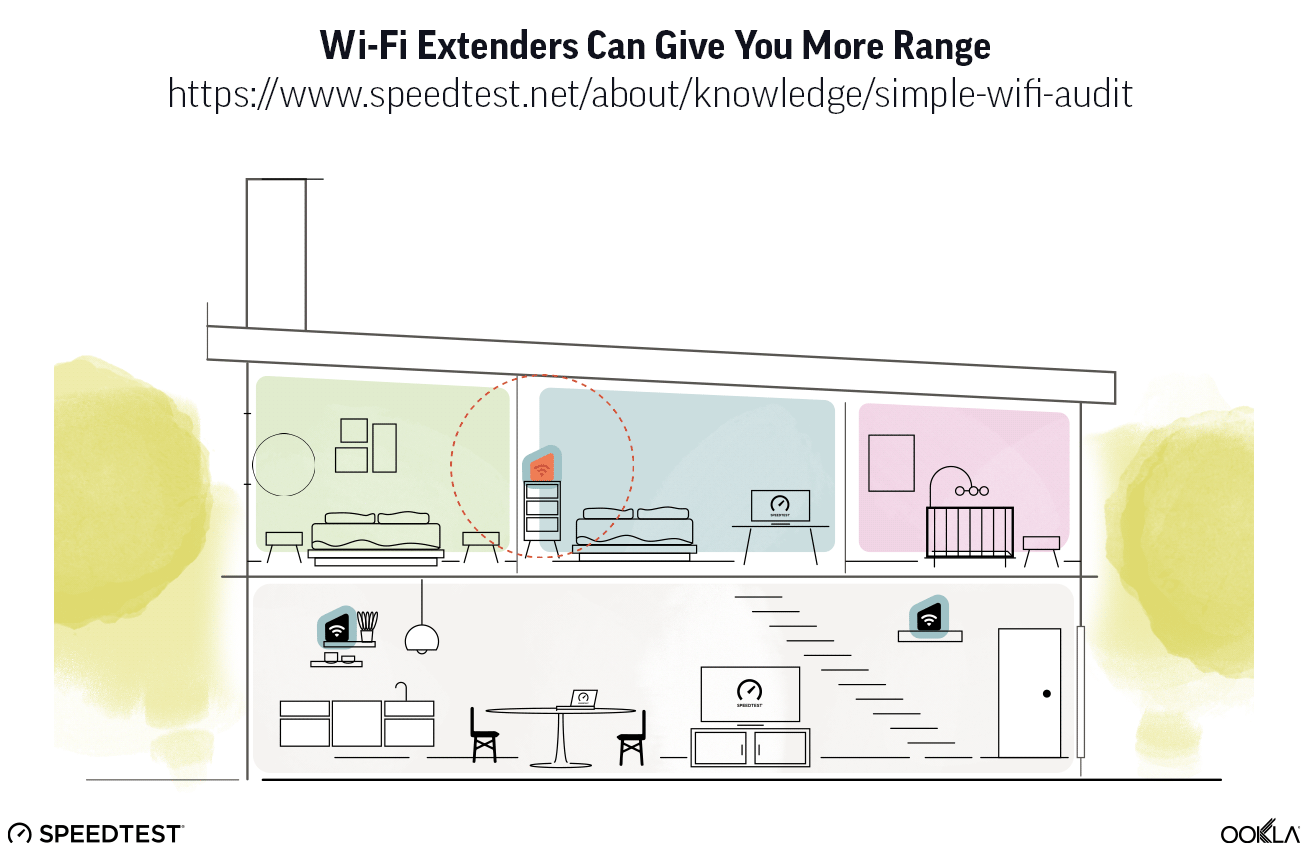
Wi-Fi extenders can be a great way to get your signal from your router to more distant locations like a back bedroom or even your yard. They also have a hit or miss record with performance and over time you may find that they need an update as you get new devices. Your experience probably falls into one of three buckets:
You don’t have a Wi-Fi extender
If you don’t have a Wi-Fi extender in your house but found a spot you think might need one, make checking its expected performance part of your pre-purchase research. The last thing you want is to finally get Wi-Fi in that distant part of your home only to discover it is slooooooow.
Your Wi-Fi extender is underperforming
You can tell if your Wi-Fi extender is underperforming if the part of your home served by that extender is where your Wi-Fi speeds and/or latency are suffering. This can also be true if you’re near the router but an underperforming extender is getting in the way of the stronger signal. You can test this scenario by unplugging the extender and testing again or by using the app that comes with your router to diagnose where your problem might be. Sometimes the solution is as easy as getting rid of that extender or replacing it with one that’s compatible with the latest Wi-Fi standards.
You have (or need) a mesh network
Many people these days choose a mesh Wi-Fi system that comes with a number of Wi-Fi extenders that can be spread all over your home to make sure you get a good signal throughout. If you have a mesh system and you find a Wi-Fi weak spot, it’s a good idea to run through the “Check your trouble spots” section above. If you don’t have a mesh network and have a lot of Wi-Fi weak spots, it might be time to look into one.
That’s it! We hope this guide helped you improve your Wi-Fi connectivity. If it did, please tell your friends. If it did not, please reach out to us with specific questions on Twitter or Facebook and we’ll do our best to answer them (and improve this guide as we go).